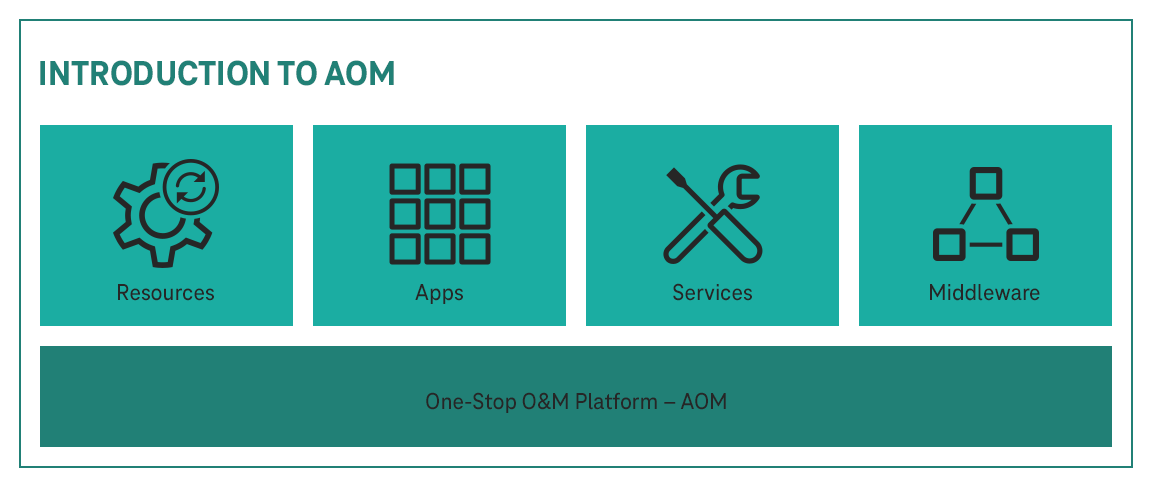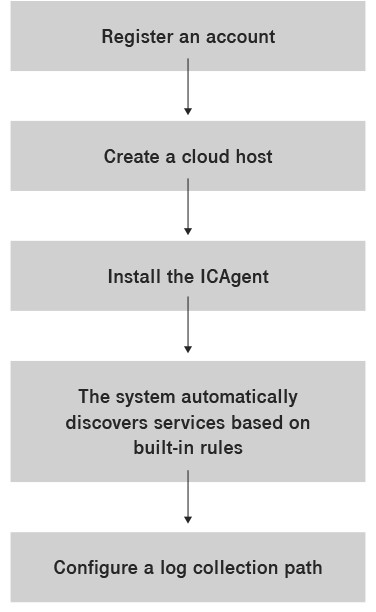Application Operations Management (AOM) can be considered as single point of access by operations and management for logs, alarms, and diagnostics for applications (including distributed applications) and resources (such as computing, storage, and network resources). It detects and monitors applications and connects to cloud services such as Cloud Container Engine (CCE) to obtain O&M data for in-depth monitoring and issues pre-detection through different anomaly detection policies (such as static threshold and dynamic threshold) and pre-notification through events and alarms.
Take advantage of our consulting services!
Our experts will be happy to help you.
Hotline: 24 hours a day, seven days a week