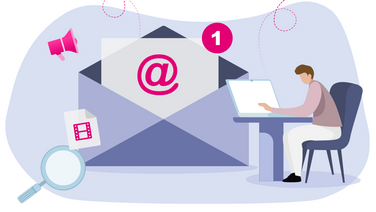IT Award in Gold 2025 won as sovereign cloud
Between April and August, IT users once again had the chance to vote. With their ballots, they selected the top three providers of sovereign clouds, and the Open Telekom Cloud emerged as the winner of the IT Award in Gold from Vogel IT-Medien.