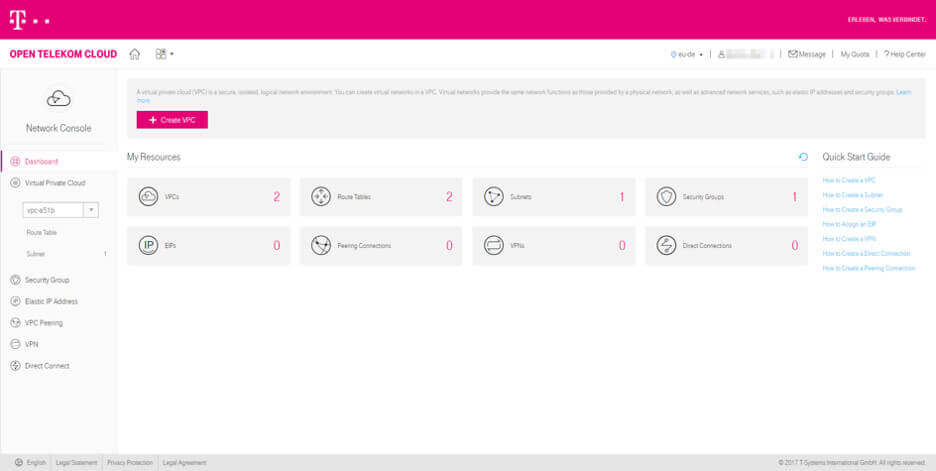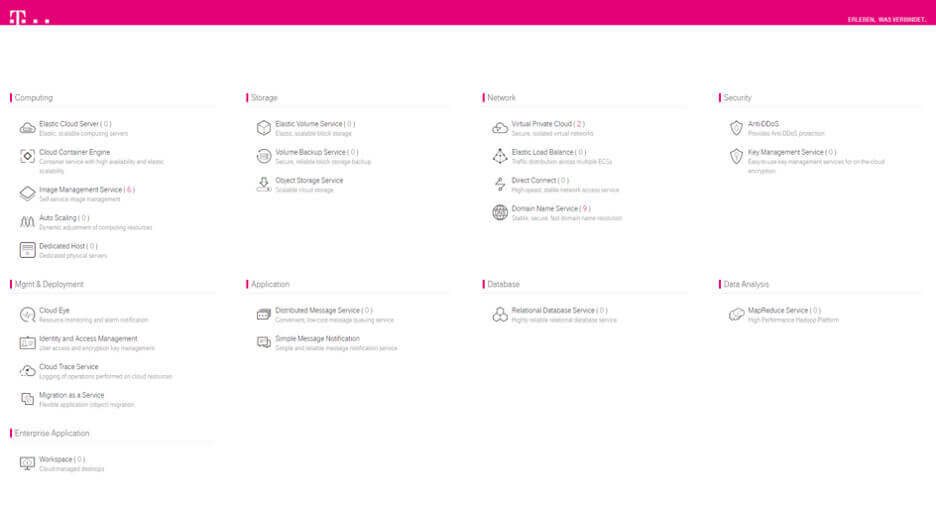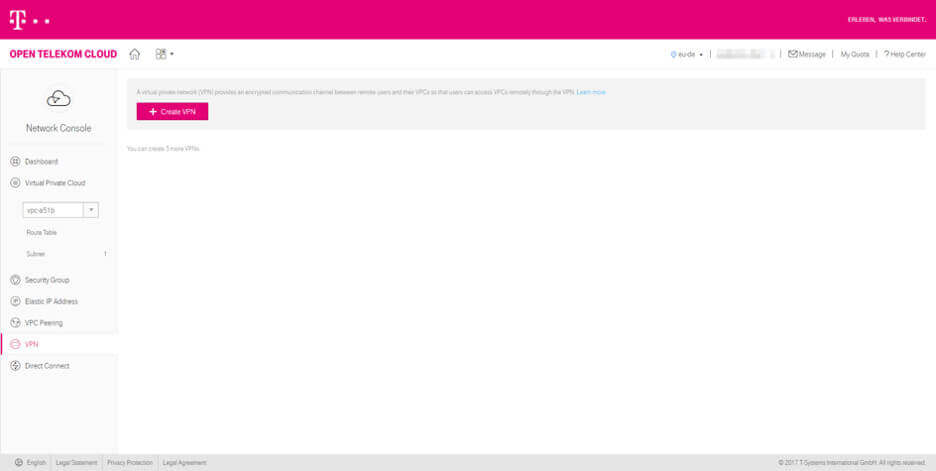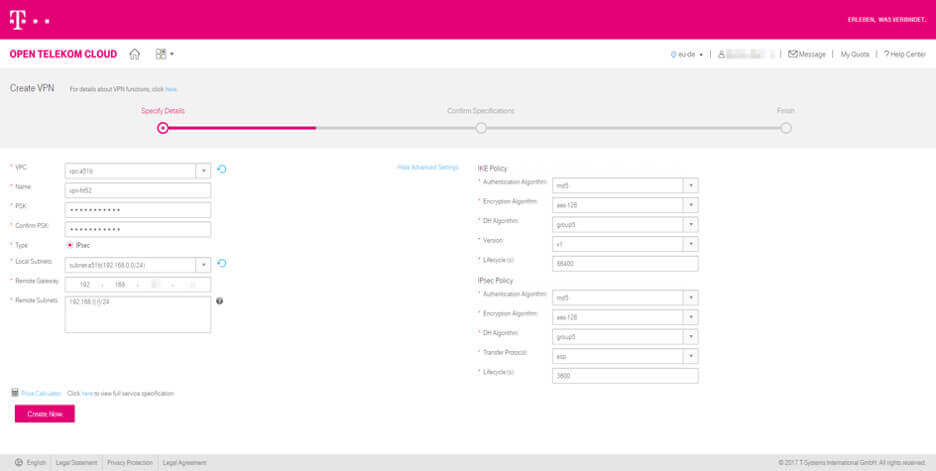Modern working means being able to access cloud resources from anywhere safely - without long setup times. To securely connect your company network to the resources of Telekom, it is necessary to set up a virtual private network (VPN). An uncomplicated process that is done in a total of nine steps!
In this article, you will learn more about the topics:
- Role of the Virtual Private Cloud
- Setup of the Virtual Private Cloud
- Step--by-step installation of a VPN with the Open Telekom Cloud
- approximate reading time: 5 minutes