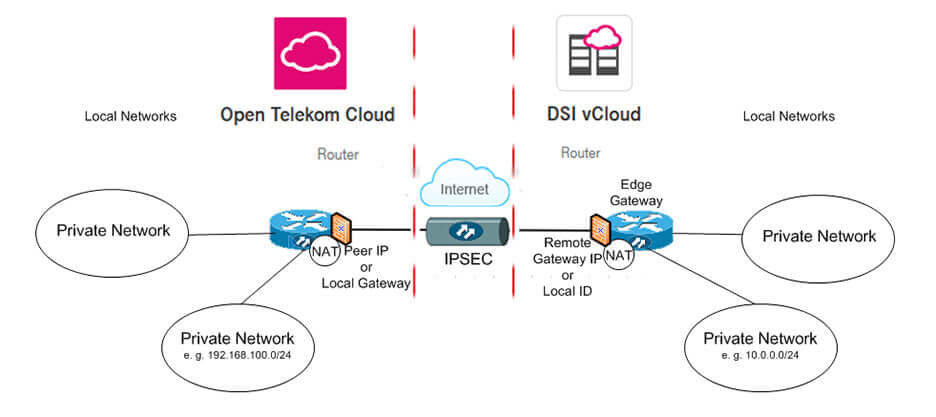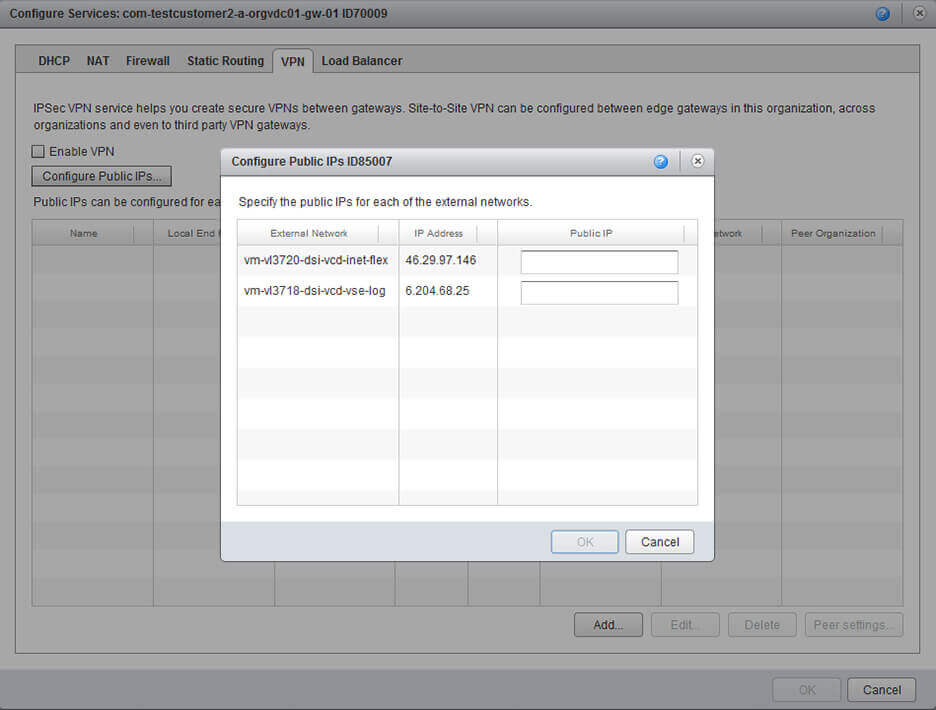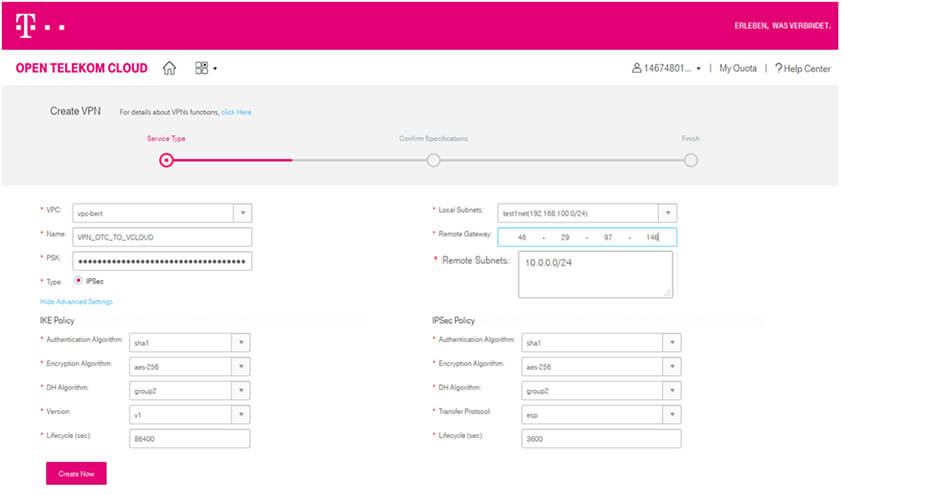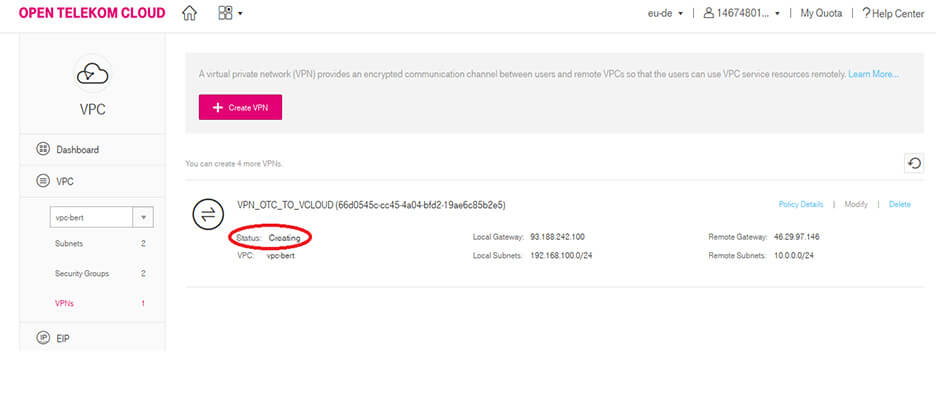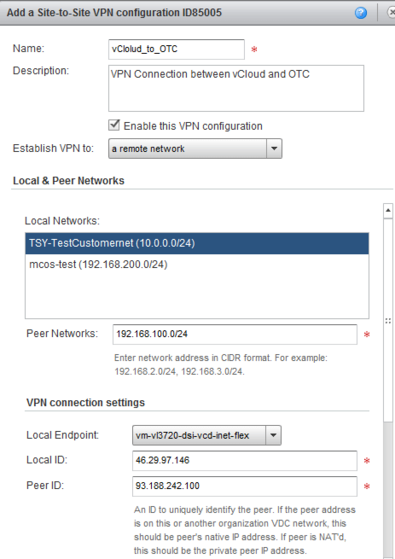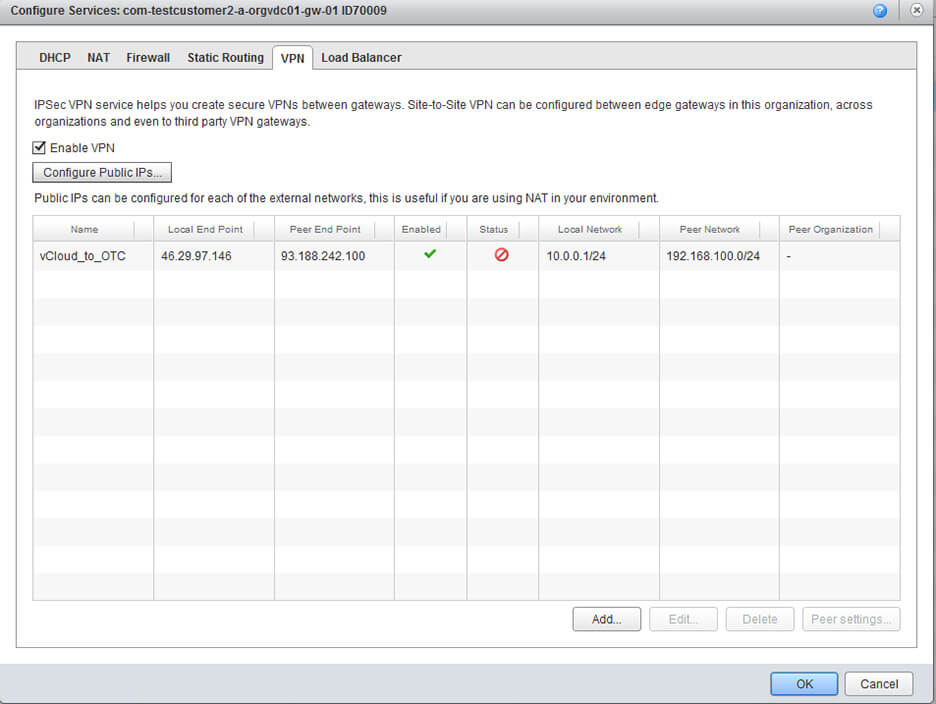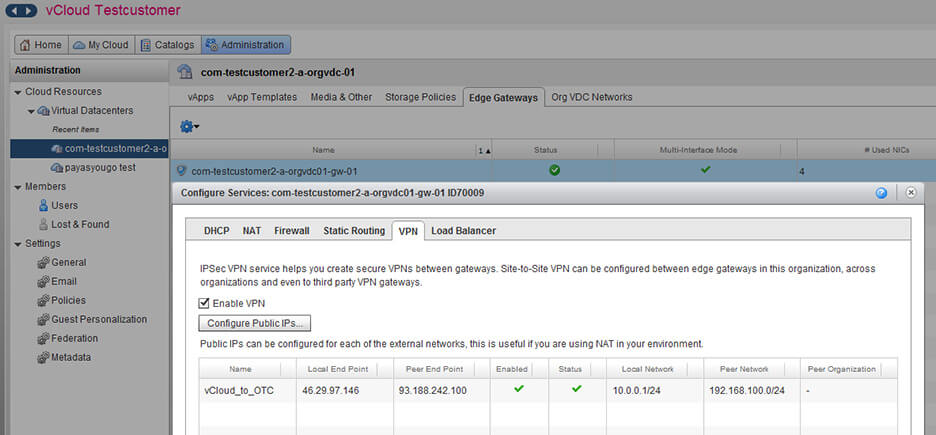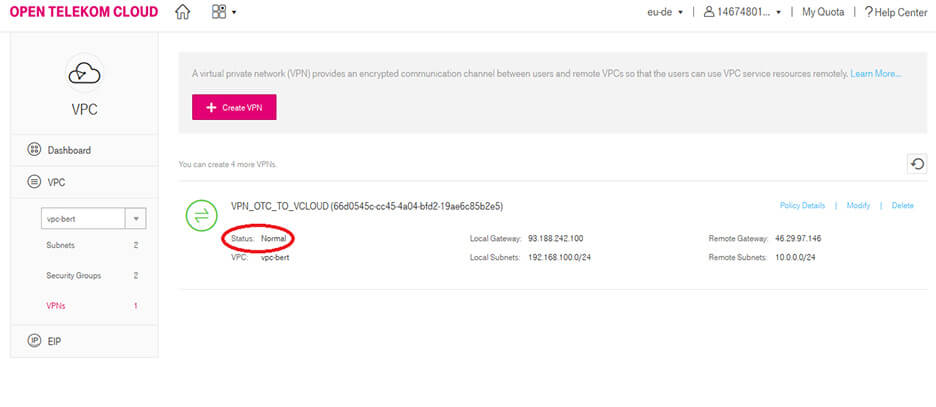Using the web interface (“service console”) of Open Telekom Cloud and the Web-Portal of DSI vCloud Director for quickly set up a secure Virtual Private Network Connection (VPN) through the Internet between Open Telekom Cloud and DSI vCloud in a self-service manner. Connect both “Cloud Worlds” together which brings a lot of advantages and agility for your IT.
Connecting means that Applications and Server are able to communicate through this “isolated Tunnel” in a secure way. This enables you to establish Disaster Recovery Concepts on Application Level or make use of Central Services e. g. located in DSI vCloud also accessible from Open Telekom Cloud.